Microsoft Advertising blog
Filter By

Microsoft Advertising, Publicis Media Exchange (PMX) and Epsilon Unveil Data-Driven Breakthrough at CES
At CES 2026, Microsoft Advertising joins Publicis PMX and Epsilon to unlock precision audience targeting with integrated identity data, driving 2X ROAS.
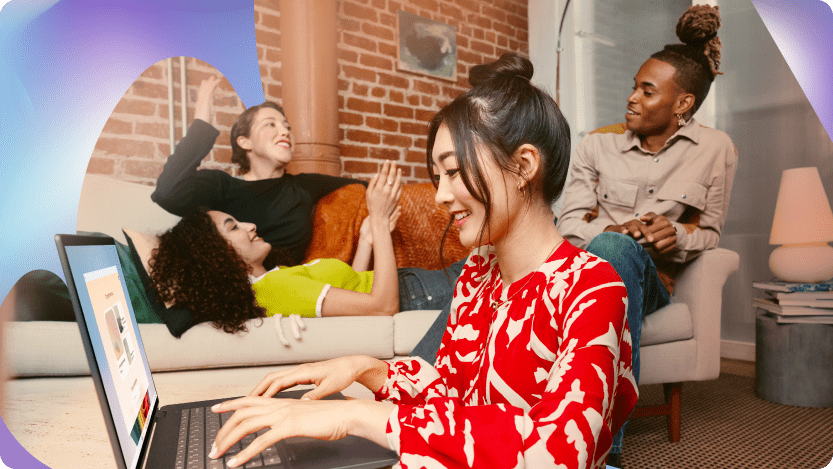
From Discovery to Influence: A Guide to AEO and GEO
Explore how brands win in AI-driven discovery with AEO vs. GEO strategies, key data pathways, and actions to boost visibility and consumer choice.

Pop quiz: Connecting with last-minute buyers in December and beyond
Unlock AI-powered tips to reach last-minute holiday shoppers, keep campaigns fresh, and drive results into January with Microsoft Advertising.
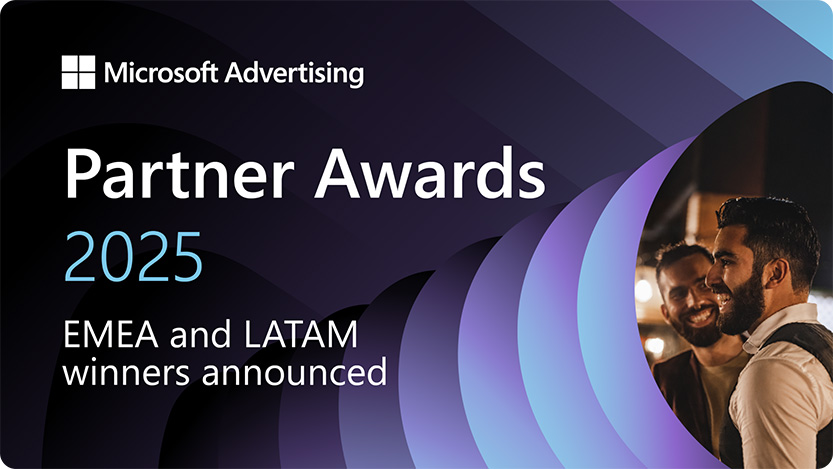
2025 Partner Awards: EMEA and LATAM partner of the year winners announced
Congratulations to the EMEA and LATAM partner of the year winners for the 2025 Microsoft Advertising Partner Awards.
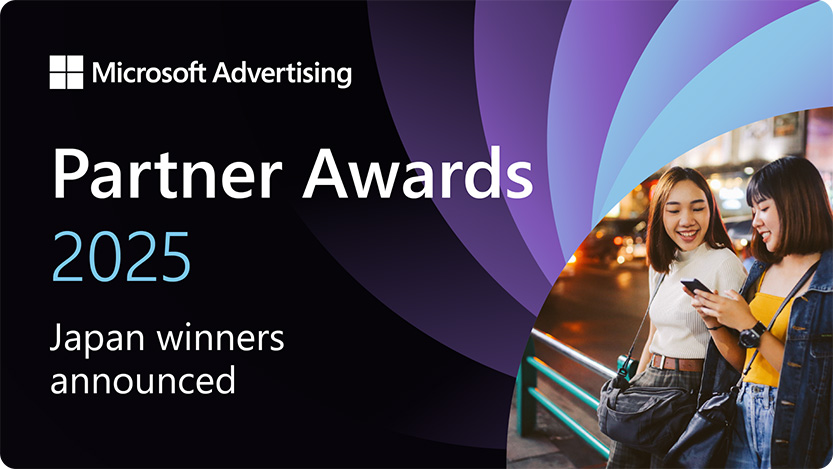
2025 Partner Awards: Japan “Agency and Channel Partner of The Year” winners announced
Congratulations to the Japan “Agency and Channel Partner of The Year” winners for the 2025 Microsoft Advertising Partner Awards.

A Merry Minute: Peak season perspectives from our partners
Discover actionable peak season tips from early planning, client communication, and AI-powered agility for holiday campaign success.
Your input makes us better
Take our quick 3-minute survey and help us transform your website experience.
