Blog post
Target Impression Share and other August product updates

Welcome to the August edition of the Microsoft Advertising product roundup! We hope everyone has had a great summer so far. We’re already gearing up for the new school year as well as the new retail landscape in the latest episode of The Download. On the product front, did you catch that we launched not only Video Extensions, but also Multimedia Ads? There are always new things cooking to help you be the best digital advertiser you can be.
With that in mind, let’s see what else has launched this past month! This month’s top story:
Stay on top of the competition with Target Impression Share automated bidding
A new addition to our suite of automated bidding strategies is the exciting new Target Impression Share strategy, now available in Microsoft Advertising online and Editor. With this strategy, you set your budget, where you want your ads to appear, and your Target Impression Share, and Microsoft Advertising automatically sets your bids.
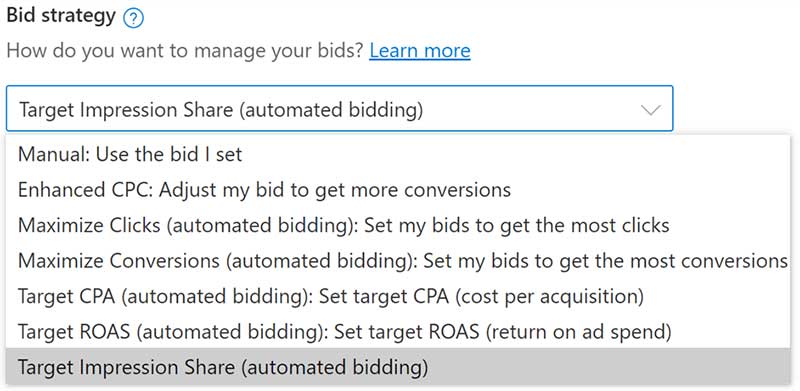
Target Impression Share is one of many strategies Microsoft Advertising now has available.
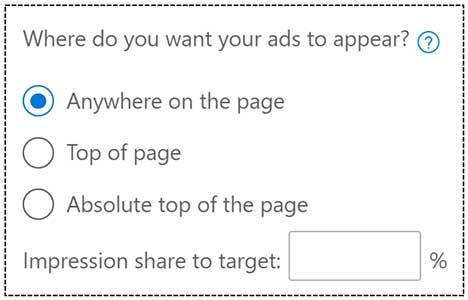
Anywhere on the page: In any position on the first search results page (SERP). Top of page: in the first set of ads that appear on the first SERP. Absolute top of the page: The very first ad that appears on the first search results page.
Target Impression Share is a terrific bid strategy for:
- Visibility and awareness — Help your brand get premium visibility both during sustained periods and/or promotion periods.
- Competitive advantage — Stay on top of the competition by maximizing your impression share.
- More volume — By optimizing your ad placement, you increase your likelihood for more click and conversion volume.
Here are some best practices for getting started with Target Impression Share:
- Start with low-risk campaigns setting an impression share to target based on historical performance at first, allowing at least two weeks for Microsoft AI to learn and then evaluate performance after the learning period over the next 2-3 weeks.
- Use experiments (available to Search campaigns only). This is recommended over any pre-post comparison. We recommend running the experiment in A/A mode (i.e., same setup in both campaigns) for 1-2 weeks before testing the strategy.
- We don’t recommend setting a maximum CPC cap, because if it’s set too low it will greatly limit your performance with this strategy.
In addition to the above best practices, we do recommend using Conversion Tracking along with this strategy (although it’s not required).
Track product-specific conversions with product conversion goals
On the topic of conversion tracking, we have an exciting new development releasing for our advertisers using Shopping Campaigns or other feed-based campaigns. In the next few weeks, you’ll now be able to get a better understanding of the products your customers are buying after clicking on your ads with product conversion goals.

When you create a new conversion goal, you’ll soon see the option to track product purchases as an option.
What do product conversion goals unlock for you?
- Improved accuracy — Product conversion goals will improve your reporting accuracy of conversion tracking for your specific product selection.
- Greater consistency — Creating product conversion goals will better align Microsoft conversion reporting with your internal tracking and reporting for product-level sales.
- More optimization opportunities — With more granular conversion reporting from product conversion goals, you can find new optimization opportunities and improve performance whether you use them with or without Dynamic Remarketing.
For more information, check out our help page: Using the product conversion goal.
Integral Ad Science platform-wide brand safety protection now available globally
Back in September, we announced our partnership with Integral Ad Science (IAS) to help advertisers achieve their advertising goals while implementing the right guardrails to protect their brand on the Microsoft Audience Network. We’re pleased to share that as of this month, this additional layer of brand safety protection is now available globally in the markets where the Microsoft Audience Network is available: United States, United Kingdom, Canada, France, Germany, Australia, and New Zealand. For more information, check out the blog post at the link above.
By the way, if you’re new to the Microsoft Audience Network, did you catch all our new tips and tricks to easily get started with Facebook Import?
New automated extensions
Starting this month, we’ll be flighting some new automated extensions that will be available to all advertisers. As of now, all advertisers will have the ability to opt in or out of any of these extensions via Microsoft Advertising online:
- Dynamic Location enhances ads with location information from your location extensions and Bing Maps
- Dynamic Multimedia enhances ads with multimedia assets, such as images and videos (begins flighting in early 2022)
- Syndication Decorations enhance ads with additional decorations added by search partners.
For more information, check out our help page Enhance ads with Automated Extensions.
Organize your accounts with labels
For our multi-account advertisers, we know organizing and grouping accounts can often be difficult. Now, with manager account-level labels rolling out this month, you can do just that in the way that makes the most sense for you. Manager account-level labels will help you easily tag accounts, campaigns, ads, and keywords in your management scope with labels and also allow you pivot your reports and insights with those labels.
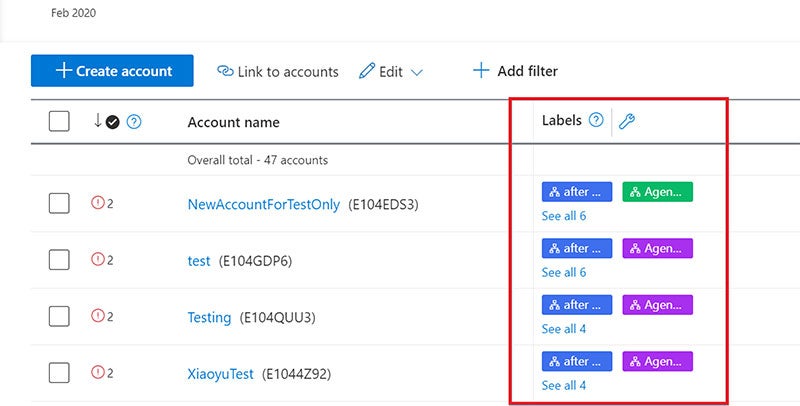
You’ll need to add the Label column to your account grid to see labels tagged to your individual accounts.
You can start creating and managing these labels by either going into Tools → Shared Library → Labels, or by finding the option for labels within your account’s toolbar.
We hope labels will greatly help our multi-account advertisers with managing all they own. Perhaps it’s time for a sync with Google Import to get everything organized?
Changes to unified campaigns
Lastly, Microsoft Advertising is excited to announce several new and improved features for unified campaigns, also mainly to benefit multi-account advertisers. With this update, users of unified campaigns are now able manage multiple sub-accounts underneath a single parent account. As part of multi-account support, you can:
- Create multiple unified campaigns accounts underneath the same manager account.
- Create a mix of unified campaigns and expert mode accounts underneath the same manager account.
- Link to and from manager accounts that contain a combination of unified campaigns and expert mode accounts.
Use your Microsoft Advertising login credentials to log into your main account, and then you’ll be able to view and access each of the sub-accounts through the 1) Account selector in the header of the page (below), 2) Account summary page, or 3) Account overview page.

In addition to this multi-account support, there’s more good news to share with unified campaigns:
- Instagram posting: Users can now post to their Instagram accounts from the social media section of unified campaigns.
- Additional support for access management and user invitation: unified campaigns users can now invite other Microsoft Advertising users to have access to and manage their accounts.
- Enhanced billing dashboard: unified campaigns users can use the same billing pages and see the same level of detail as Expert mode users.
- Enhancements to the sign-up workflow and campaign management experience: We’ve heard your feedback and made several tweaks to improve the usability of unified campaigns, such as always visible overview information during campaign creation, and post-onboarding tips to get the most out of unified campaigns.
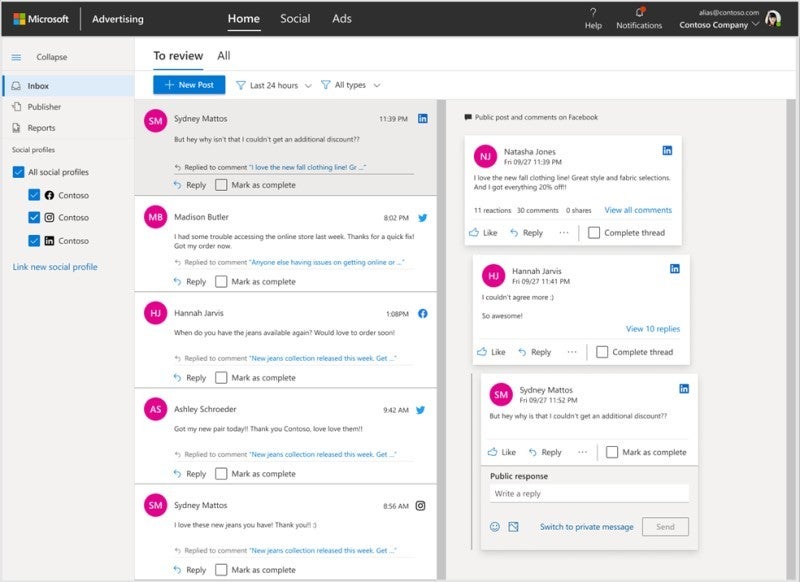
View posts, tweets, and messages from Facebook, Instagram, Twitter and LinkedIn all in a consolidated inbox.
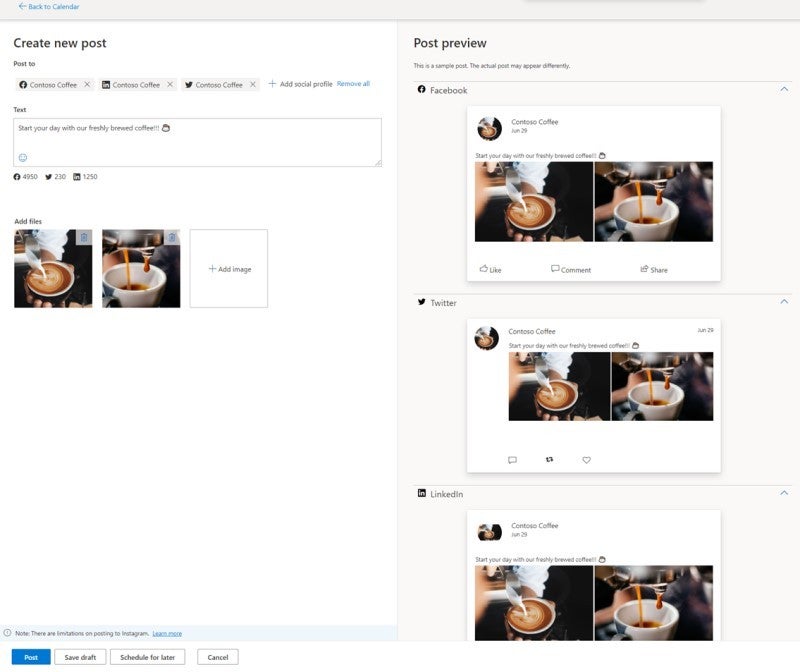
Publish a single post or tweet to all four social media platforms at once with unified campaigns.
That’s it for August — we’ll see you back here right after Labor Day! Until then, have a great rest of your summer.
Help us improve Microsoft Advertising
Your comments and feedback are integral to shape and improve our product. For any questions or feedback, you can use the new panel, reach out to your Microsoft Advertising account manager, or send us an email at advertising-feedback@microsoft.com. You can also interact with us on Twitter or suggest a feature on Microsoft Advertising Feature Suggestions.
Your input makes us better
Take our quick 3-minute survey and help us transform your website experience.




