Microsoft Advertising blog
Filter By

Pop quiz: Connecting with last-minute buyers in December and beyond
Unlock AI-powered tips to reach last-minute holiday shoppers, keep campaigns fresh, and drive results into January with Microsoft Advertising.
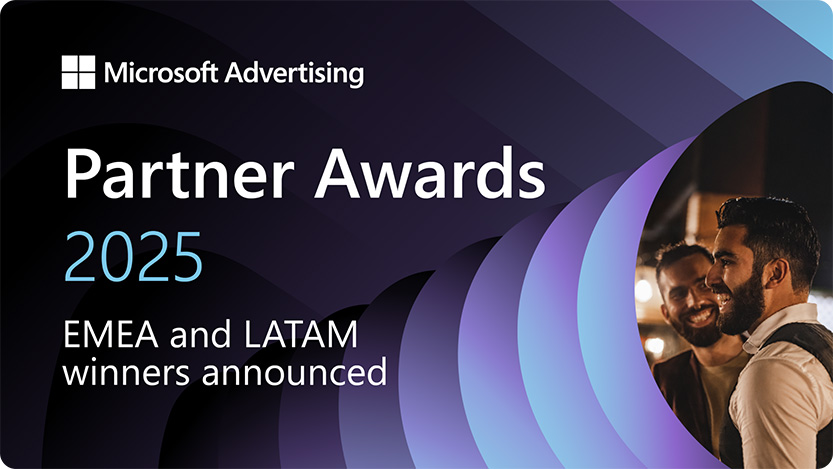
2025 Partner Awards: EMEA and LATAM partner of the year winners announced
Congratulations to the EMEA and LATAM partner of the year winners for the 2025 Microsoft Advertising Partner Awards.
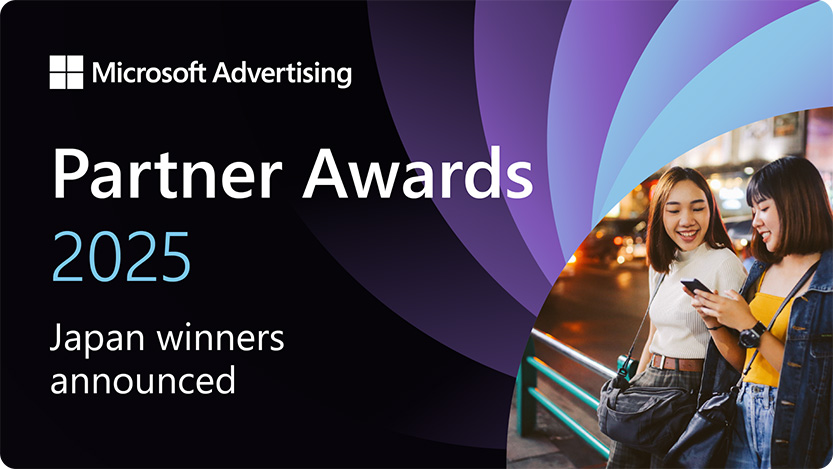
2025 Partner Awards: Japan “Agency and Channel Partner of The Year” winners announced
Congratulations to the Japan “Agency and Channel Partner of The Year” winners for the 2025 Microsoft Advertising Partner Awards.

A Merry Minute: Peak season perspectives from our partners
Discover actionable peak season tips from early planning, client communication, and AI-powered agility for holiday campaign success.
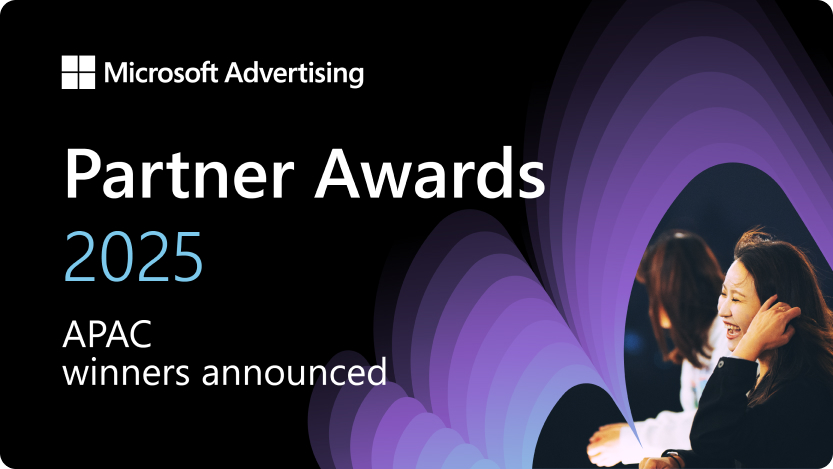
2025 Partner Awards: APAC partner of the year winners announced
Congratulations to the APAC partner of the year winners for the 2025 Microsoft Advertising Partner Awards.

Publisher Release Roundup: Q4 2025 Edition
New Microsoft Monetize updates: homepage customization, better deal management, enhanced forecasting—helping publishers boost revenue.
Your input makes us better
Take our quick 3-minute survey and help us transform your website experience.
