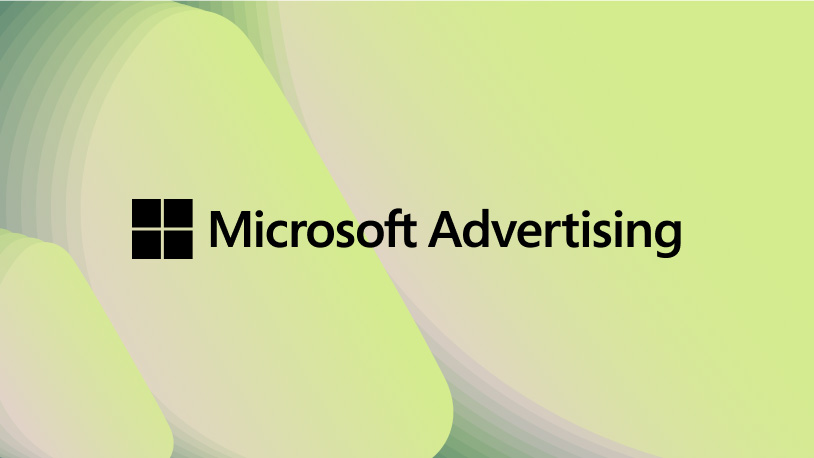Blog post
Easily import your Facebook Ads into the Microsoft Audience Network

Are you new to audience campaigns, or looking to expand your existing presence on the Microsoft Audience Network? Using Facebook Import, it’s now easier than ever to get audience campaigns up and running by importing from Facebook Ads. Now rolling out to all advertisers in the United States, United Kingdom, Canada, Australia, New Zealand, France and Germany, this new feature is designed to save you time and maximize ROI by seamlessly bringing over your campaigns from the Facebook Audience Network into the Microsoft Audience Network. Facebook Import can be used as a standalone tool, as well as a powerful complement to any existing Google Import strategy.
Save time and get started on the Microsoft Audience Network in 3 simple steps
- Import your campaigns, ad groups, budget, bids, images, demographic and location targeting to our network on your timeline, using our Facebook Import tool.
- Confirm your audience targeting and associate new audience lists to boost your campaign performance. We use similar targeting options as Facebook Ads.
- Check how your assets preview in the ad preview, review your campaign parameters and launch your campaign for increased reach and performance!
How to use the Facebook Import tool
From within the Microsoft Advertising account you’d like to import campaigns into, click the Import menu and select Import from Facebook Ads.

Clicking Sign in to Facebook will redirect you to Facebook Ads, where you’ll be prompted to login and provide Microsoft Advertising permission to import ads from your account. Your permission will only be used to import ads and does not grant Microsoft Advertising the privilege to post on your behalf.

Next, you’ll choose the Facebook Ads account you want to import from.

Once you’ve selected an account, it’s now time to choose the campaigns you’d like to import. To learn more about what gets imported, check out What gets imported from Facebook Ads? on the Microsoft Advertising help site.

After clicking Continue, you have the option to select whether new items, updates to existing (already imported) items, or both should be imported. You can also customize your imported campaigns’ bids and budgets if desired.

Want to ensure you’re always bringing over the latest campaigns and assets? You can setup a pre-defined schedule to routinely sync from Facebook Ads.

After your import runs, you’ll see a summary of what was imported from Facebook. To view your newly imported audience campaigns, select View imported campaigns, and that’s it! You’ve now successfully setup Microsoft audience campaigns by importing from Facebook Ads. Your new campaigns should begin serving after a brief editorial review.

It's that easy! Our import solutions are the most powerful lever you can pull to reach high quality audiences across platforms. With our new Facebook Import, you can save time and reach your audience at scale on the Microsoft Audience Network.
We warmly welcome your questions and feedback regarding this exciting new capability. To share your thoughts, contact your account manager or reach out to us today.
Your input makes us better
Take our quick 3-minute survey and help us transform your website experience.