Microsoft Advertising blog
Filter By

Empowering businesses for a future that is conversational, personal, and agentic
We are entering a new era that will be enabled by purpose-built, AI-powered advertising platforms that make personalized advertising simple.
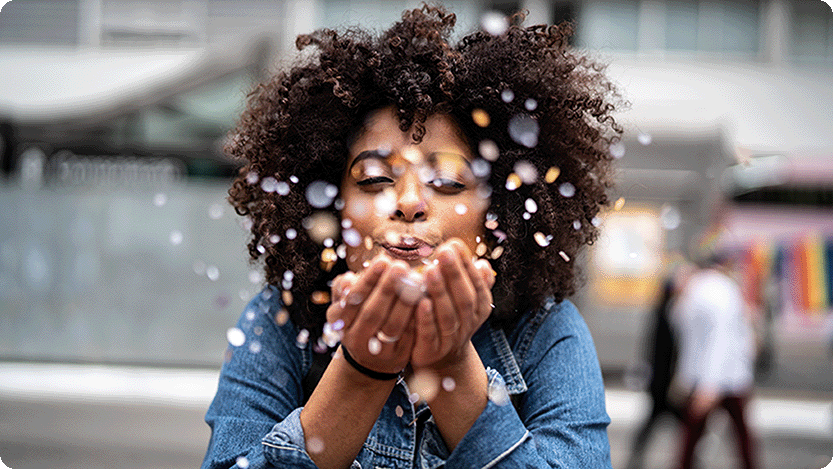
Sempai, winner of our Product & Innovation Award, discusses success with Microsoft Advertising
Join us in celebrating Sempai, our Product & Innovation award winner!

Holiday 2024 wrapped: Advertising trends that defined the season
Ready to unwrap the possibilities of 2025? Let’s start by looking back at the 2024 holiday season—and what advertisers and retailers did to stand out.

Ads Studio in Editor and other product updates for May
Monthly product roundup for May

Exciting News: Welcoming Monetize Publishers to the Microsoft Advertising Partner Program
We’re thrilled to welcome Monetize Publishers to the Microsoft Advertising Partner Program!

Mastering AI-Powered Search: Next Level Strategies for Marketers
Large Language Models (LLMs) play a crucial role in modern search technology. They enhance search engines through AI-driven understanding.
Your input makes us better
Take our quick 3-minute survey and help us transform your website experience.
