Microsoft Advertising blog
Filter By

Innovative Impact: How The WORX Group Redefined Lead Generation with Microsoft Advertising
Join us in celebrating The WORX Group, our Product & Innovation award winner!
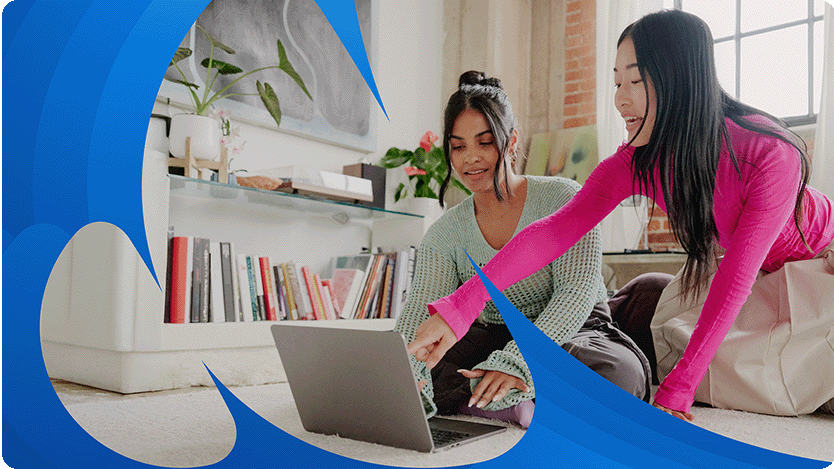
5 global holiday shopping trends to drive advertising success in 2025
Summary of top global consumer shopping trends that advertisers and agencies need to be aware of to be successful this holiday season.
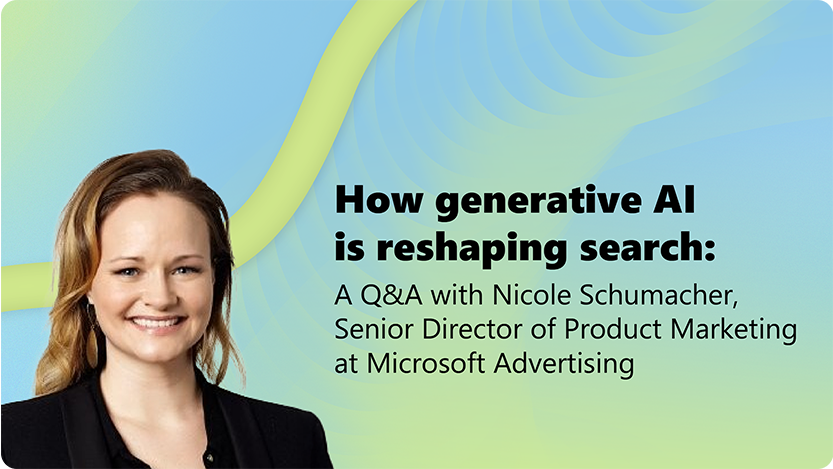
How generative AI is reshaping search: A Q&A with Nicole Schumacher
Here are the implications for marketers as we move from traditional keyword-based searches to more intuitive, conversational interactions.
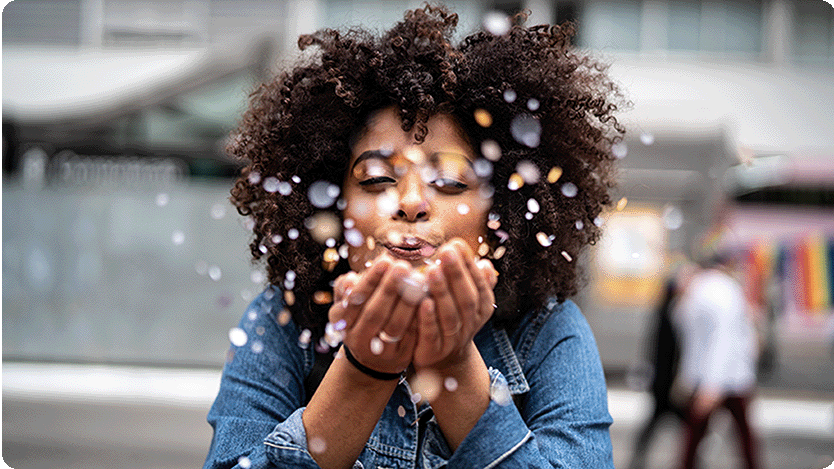
Wheelhouse DMG: Building Community, Driving Impact, and Redefining Digital Marketing Excellence
Join us in celebrating Wheelhouse DMG, our Culture & Community award winner!

Ads Trust and Safety: Year review—2024
Review of Ads Trust and Safety in 2024: Key insights, trends, and strategies for maintaining a secure and trustworthy advertising environment.

Unlocking growth: Maven Collective Marketing's success with Microsoft Advertising
Join us in celebrating Maven Collective Marketing, our Partner Growth Award winner!
Your input makes us better
Take our quick 3-minute survey and help us transform your website experience.
