Microsoft Advertising blog
Filter By
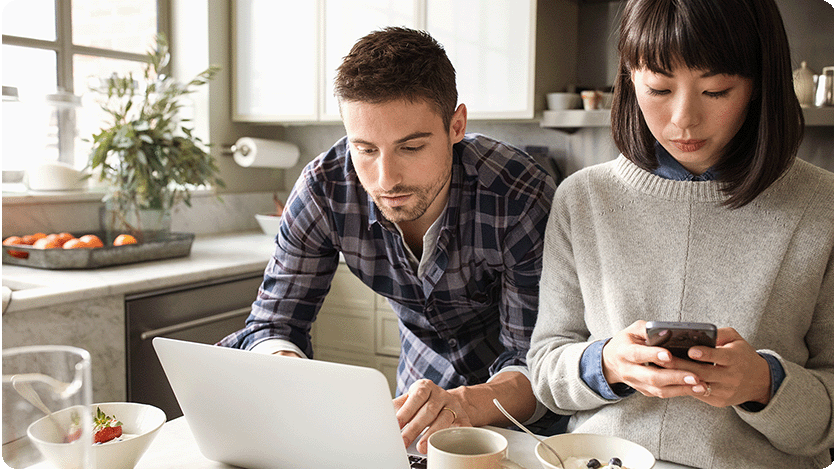
3 advertising strategies to turn consumer consideration into conversion
Pinpointing where consideration turns into conversion is tough—but it’s the key moment every advertiser, big or small, needs to master.

Cracking the code: Deciphering consumer behavior in digital advertising
The D&V side of our business is complex and this new research provides actionable consumer insights and takeaways for sustainable advertising strategies.
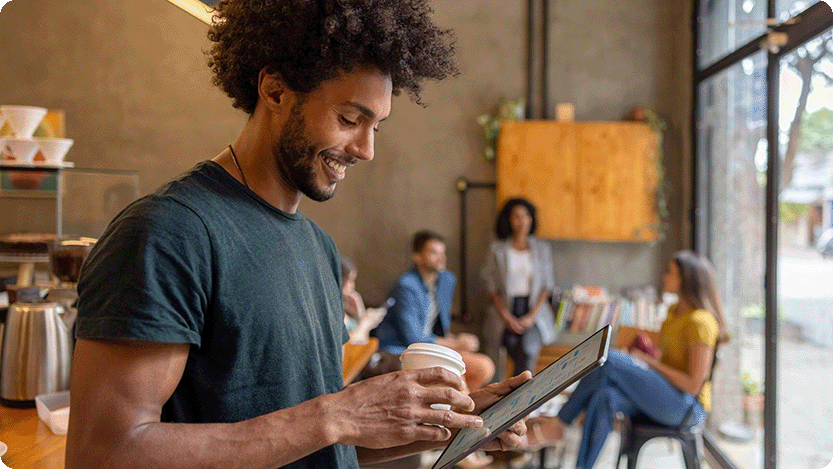
Captivating and relevant: How conversational AI is changing advertising
AI-generated content, campaign optimization, and specialized agents give advertisers a competitive advantage.

Ready, set, grow: Empowering small businesses to thrive in changing economic landscapes
Small businesses that adapt quickly and maximize efficiency will be best positioned to weather today’s economic uncertainty and find growth opportunities.
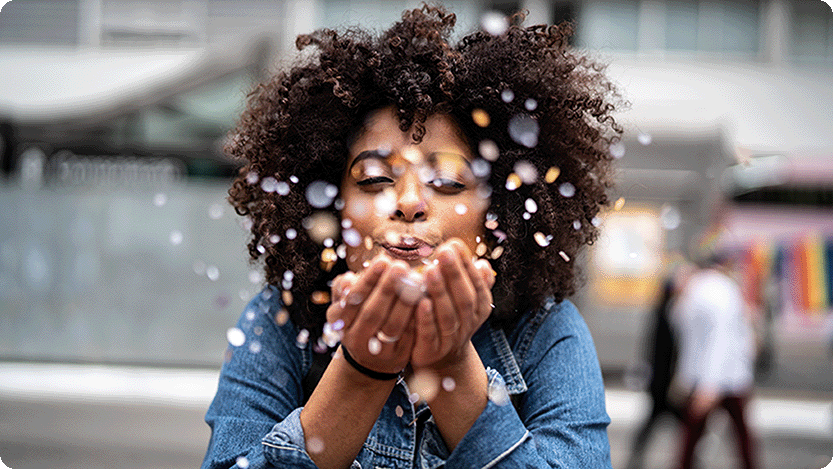
Wriggle Marketing on cultivating success for both clients and community
Join us in celebrating Wriggle Marketing, our Culture & Community award winner!
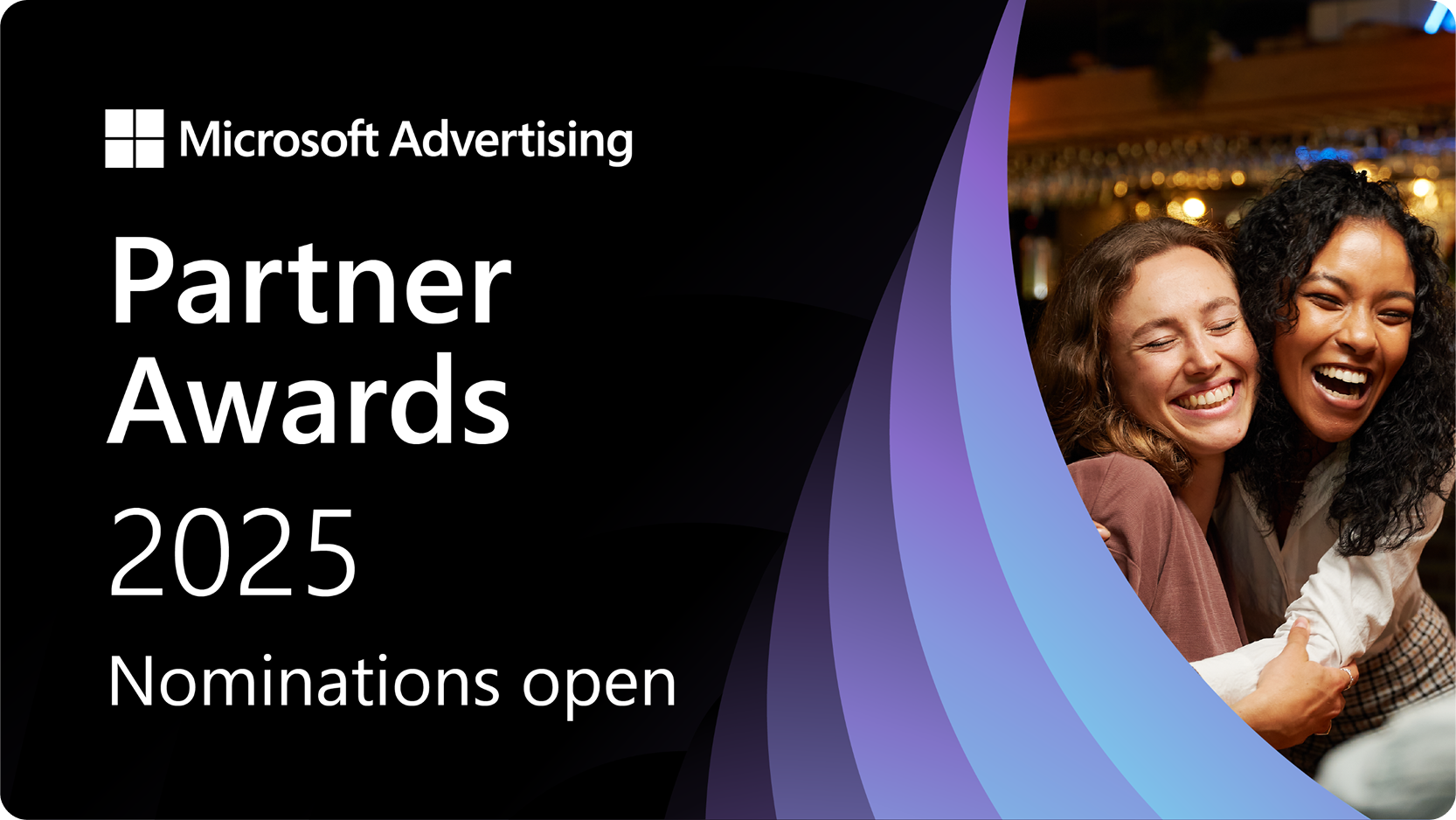
2025 Partner Awards: Nominations are open
Nominations are open for the 2025 Microsoft Advertising Partner Awards. Elite and Select tier partners have until July 3, 2025 to submit their nominations
Your input makes us better
Take our quick 3-minute survey and help us transform your website experience.
