Microsoft Advertising blog
Filter By

Ready, set, grow: Empowering small businesses to thrive in changing economic landscapes
Small businesses that adapt quickly and maximize efficiency will be best positioned to weather today’s economic uncertainty and find growth opportunities.
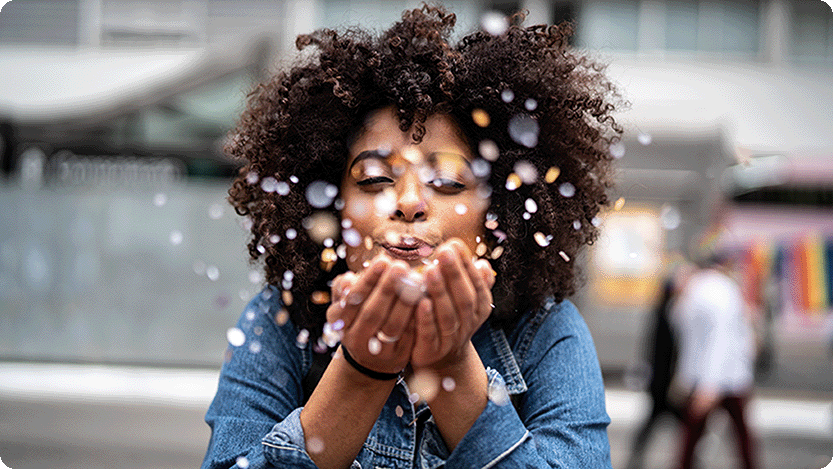
Wriggle Marketing on cultivating success for both clients and community
Join us in celebrating Wriggle Marketing, our Culture & Community award winner!
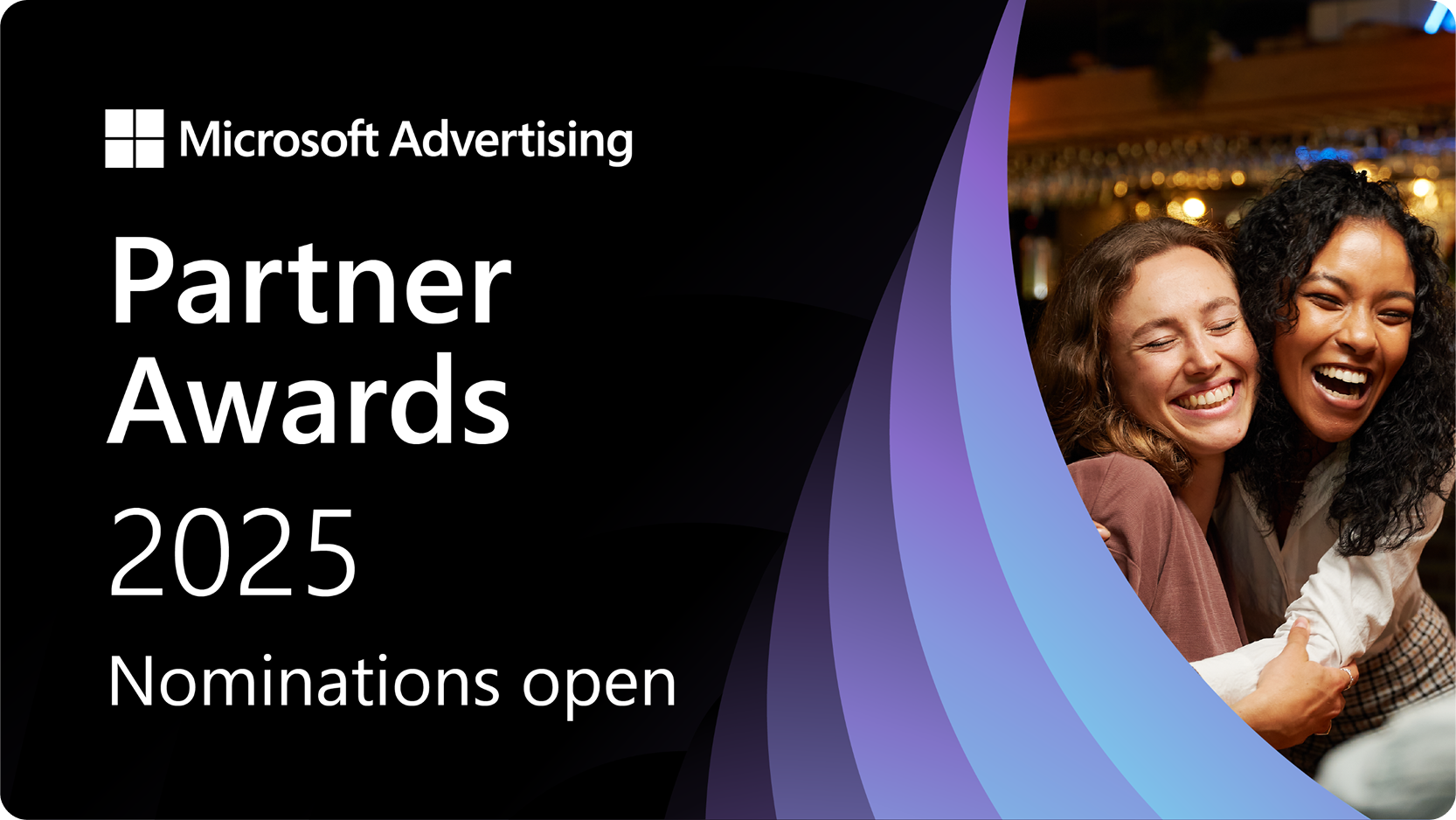
2025 Partner Awards: Nominations are open
Nominations are open for the 2025 Microsoft Advertising Partner Awards. Elite and Select tier partners have until July 3, 2025 to submit their nominations

Empowering businesses for a future that is conversational, personal, and agentic
We are entering a new era that will be enabled by purpose-built, AI-powered advertising platforms that make personalized advertising simple.
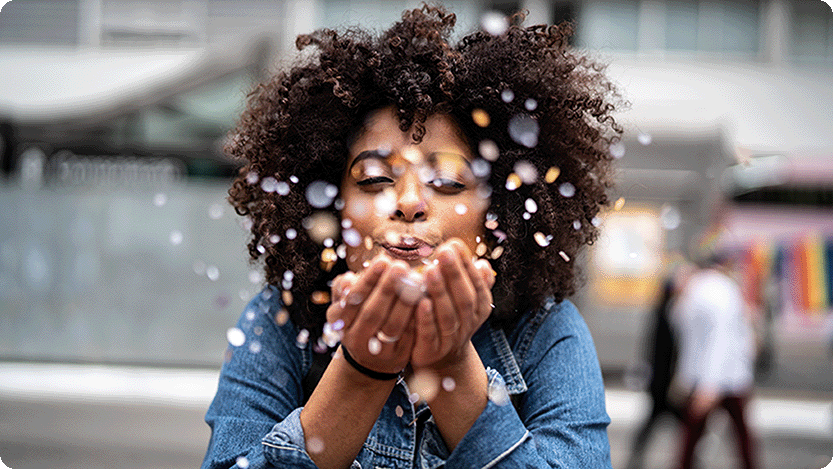
Sempai, winner of our Product & Innovation Award, discusses success with Microsoft Advertising
Join us in celebrating Sempai, our Product & Innovation award winner!

Holiday 2024 wrapped: Advertising trends that defined the season
Ready to unwrap the possibilities of 2025? Let’s start by looking back at the 2024 holiday season—and what advertisers and retailers did to stand out.
Your input makes us better
Take our quick 3-minute survey and help us transform your website experience.
