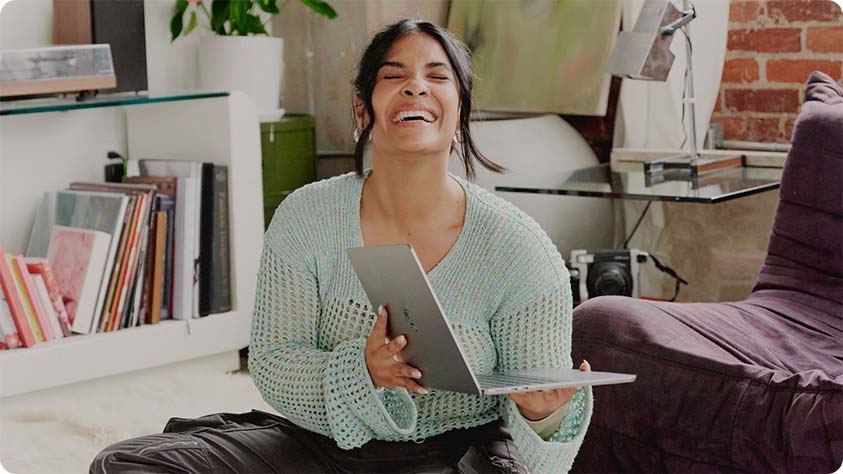Benefits of Microsoft Advertising Editor
Get started with Microsoft Advertising Editor
- Editor for Windows
- Editor for Mac
System requirements, install and uninstall instructions
Your input makes us better
Take our quick 3-minute survey and help us transform your website experience.