Microsoft Advertising blog
Filter By

New custom report builder and other product updates for June
Monthly product roundup blog June

The future of AI personalization is inclusive
Your guide to advanced AI personalization in advertising

From clicks to conversations: How to win the moment of intent in the future of search advertising
Discover how generative AI is transforming search advertising, making it more conversational, multimodal, and personal to win the moment of intent.
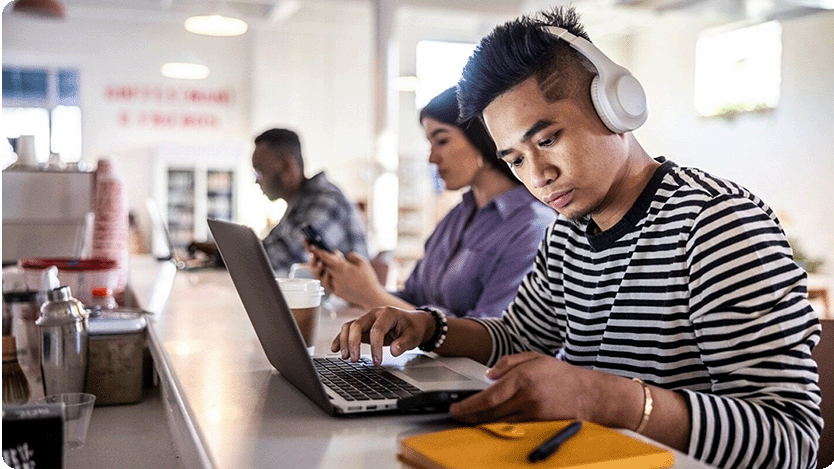
From generative AI to Gen Z How brands can win the next digital shopping revolution
Gen Z are reshaping digital shopping and creating new opportunities for advertisers to connect. Here’s what you need to know to keep pace.
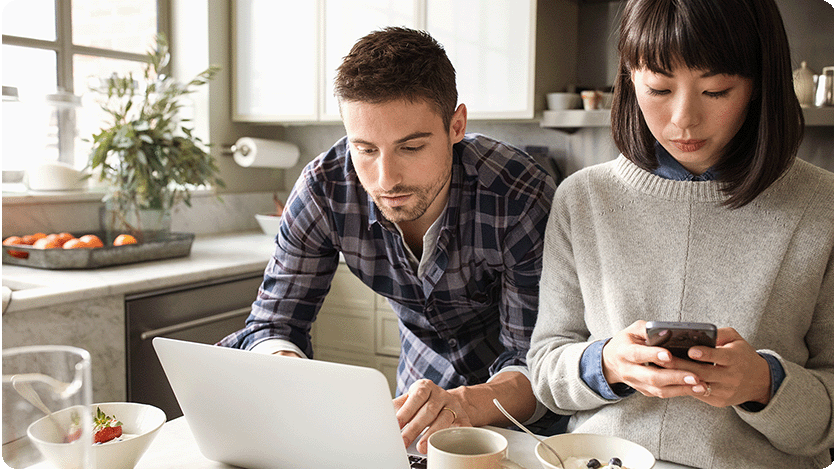
3 advertising strategies to turn consumer consideration into conversion
Pinpointing where consideration turns into conversion is tough—but it’s the key moment every advertiser, big or small, needs to master.

Cracking the code: Deciphering consumer behavior in digital advertising
The D&V side of our business is complex and this new research provides actionable consumer insights and takeaways for sustainable advertising strategies.
Your input makes us better
Take our quick 3-minute survey and help us transform your website experience.
